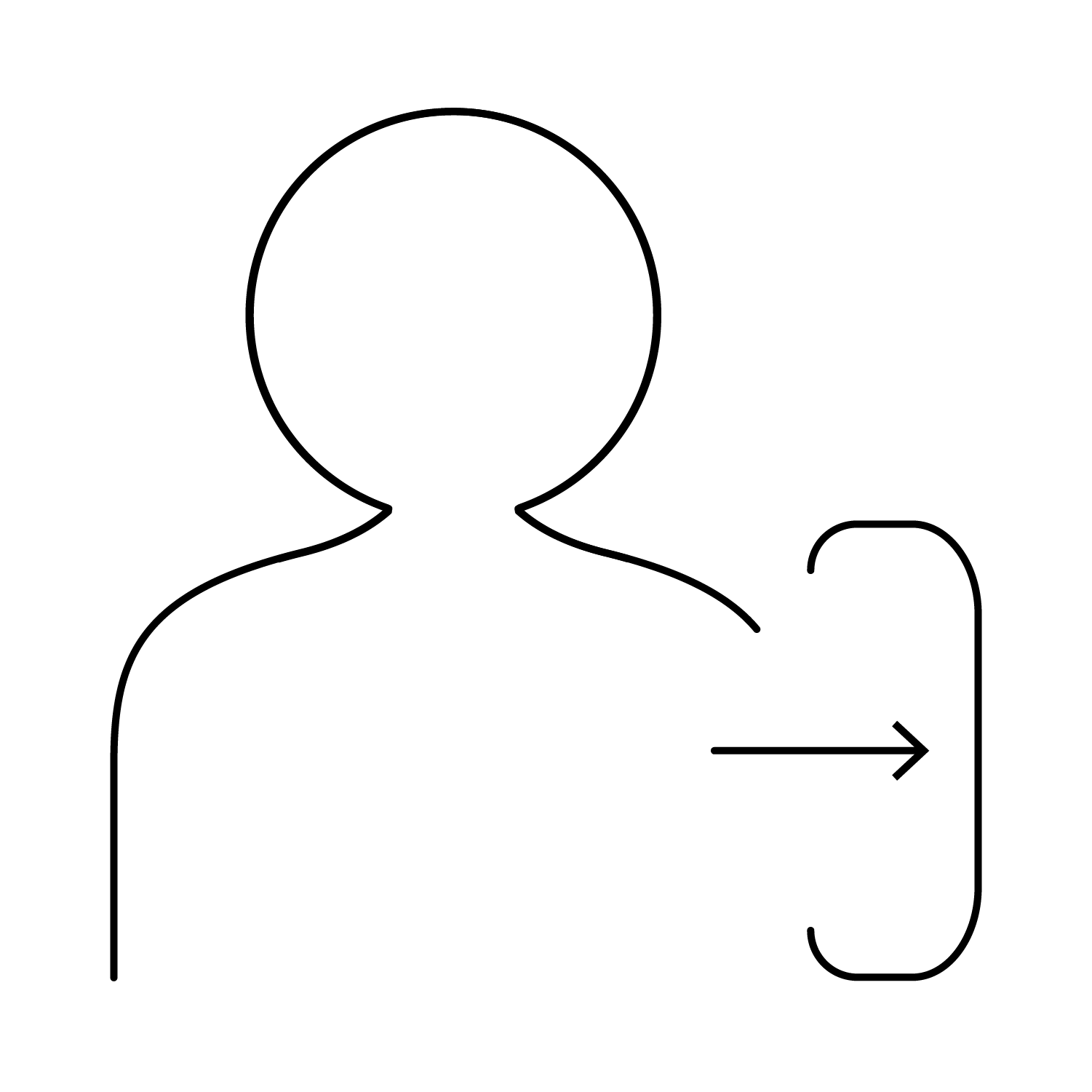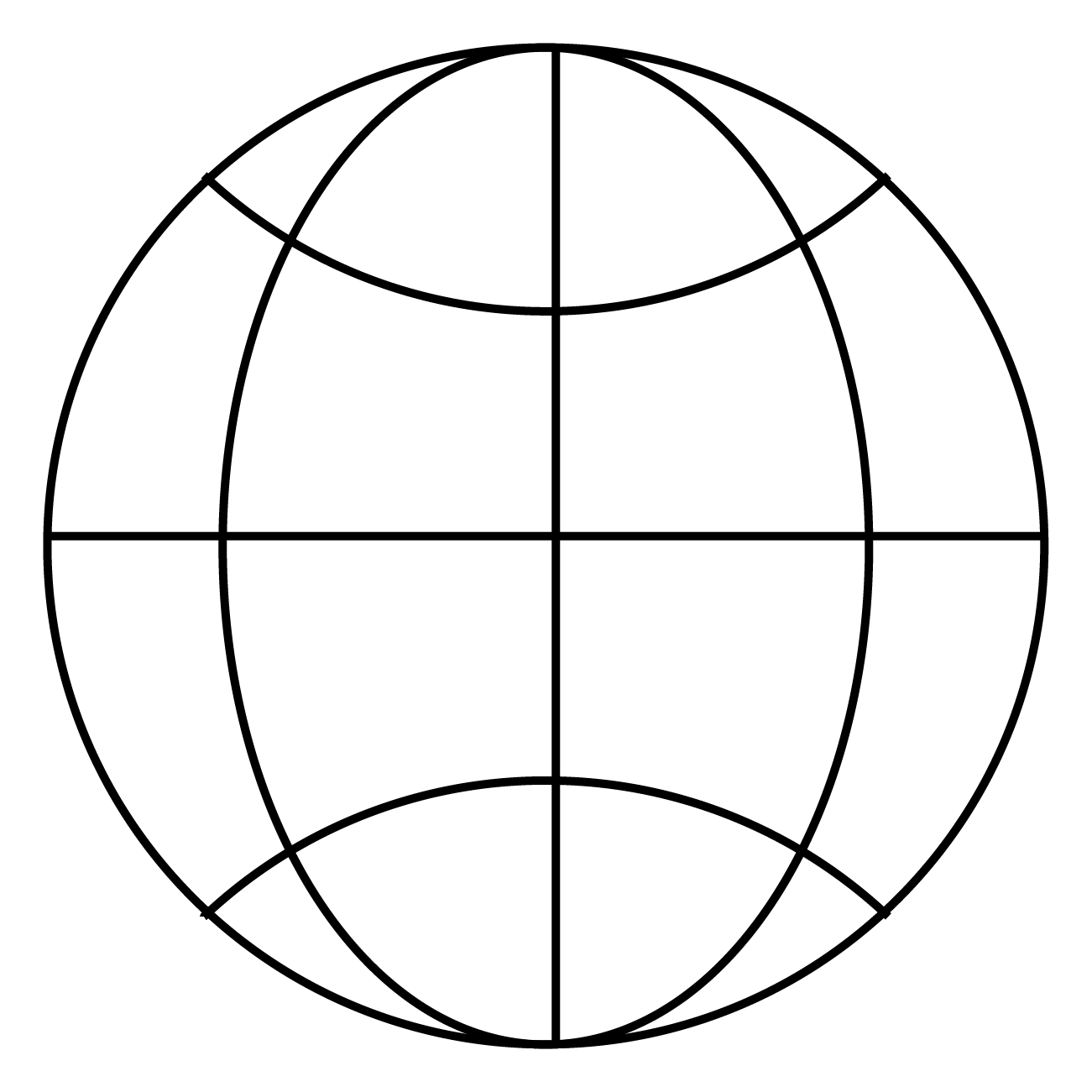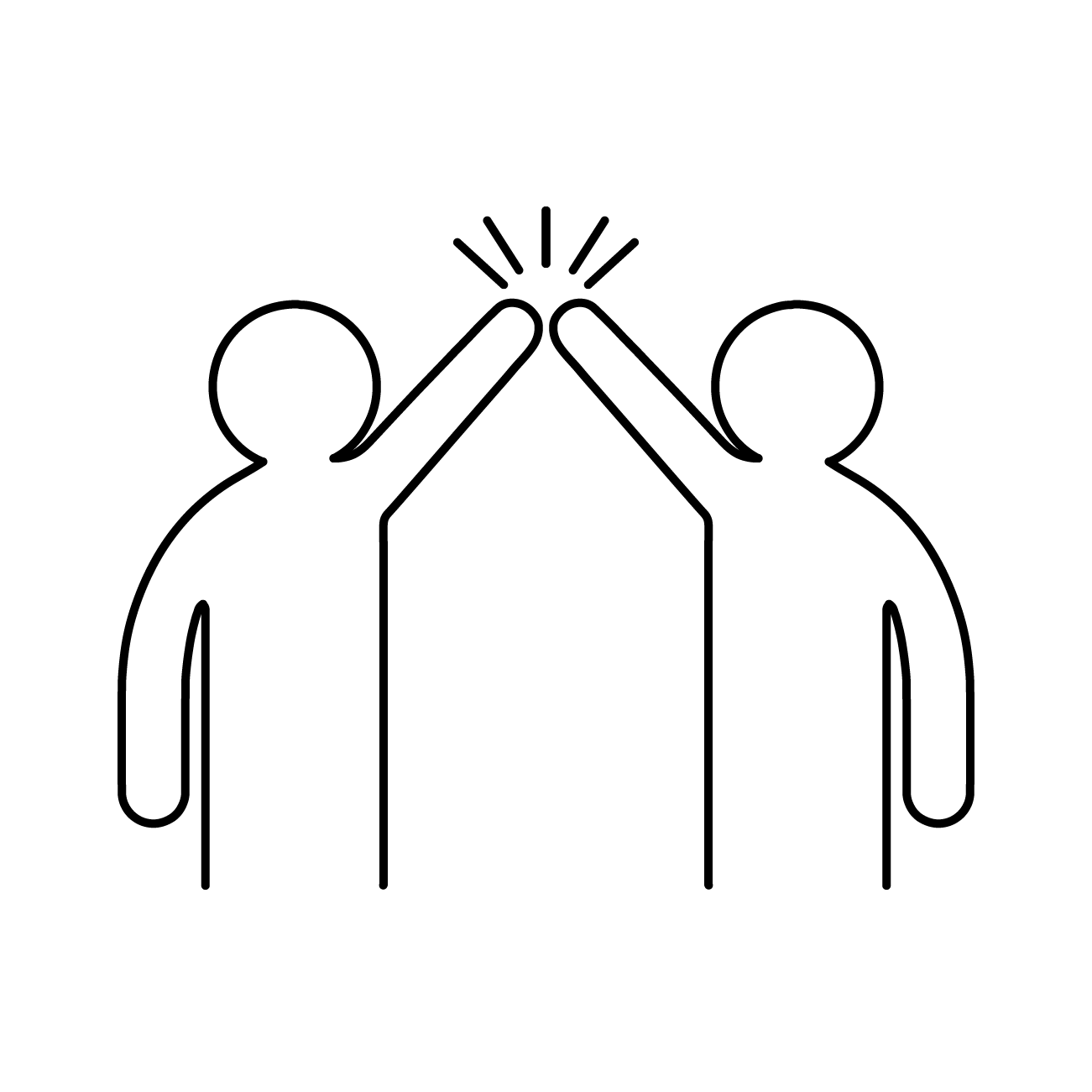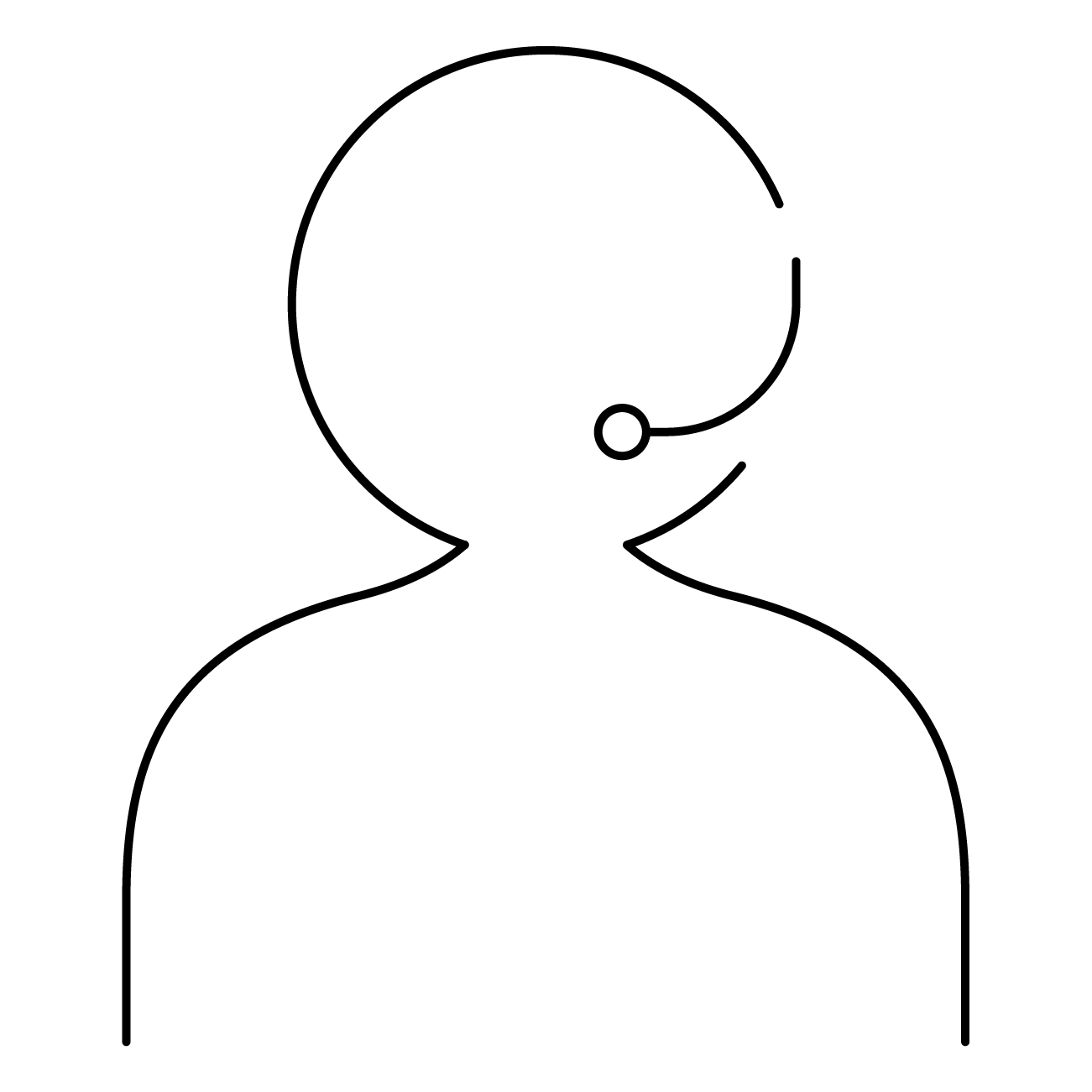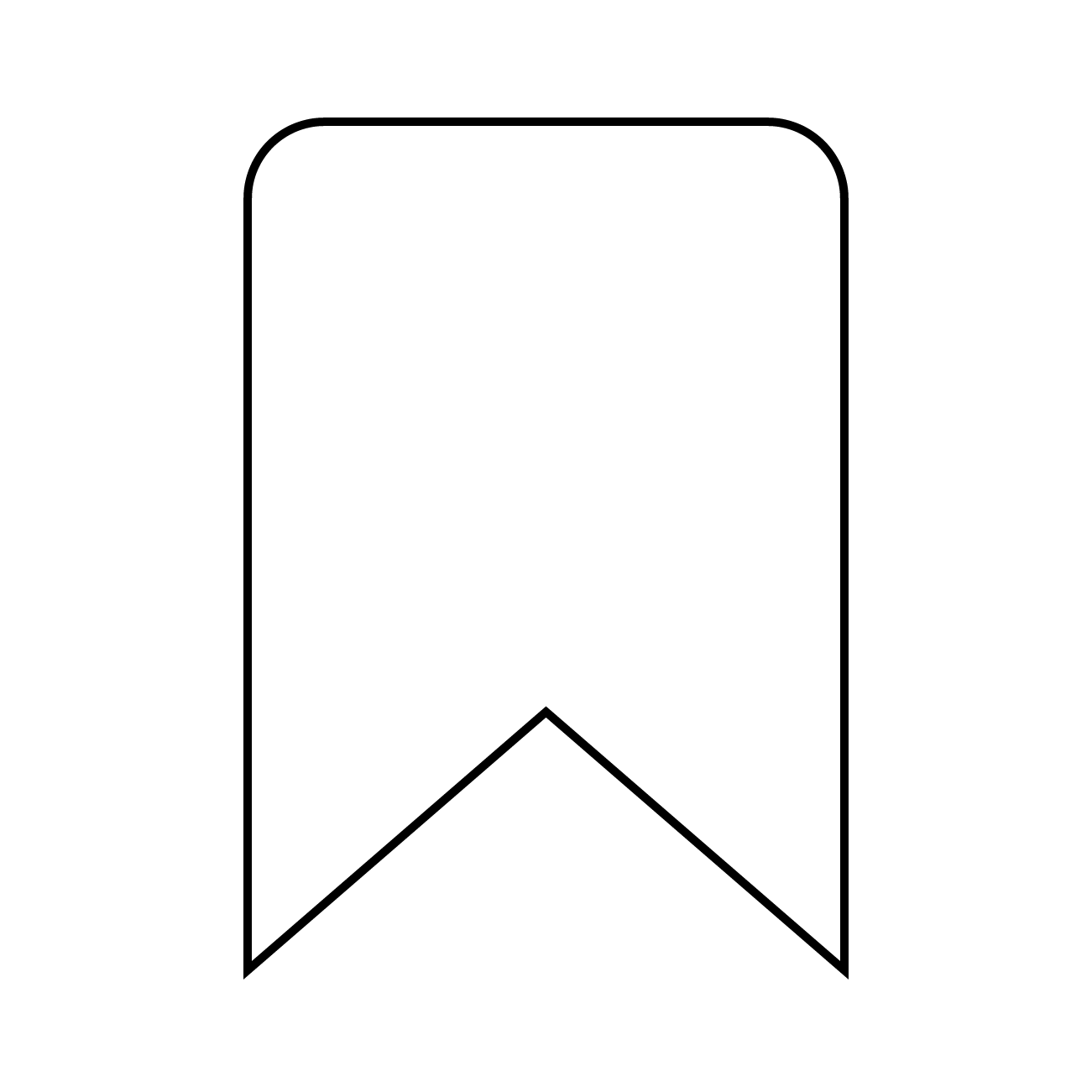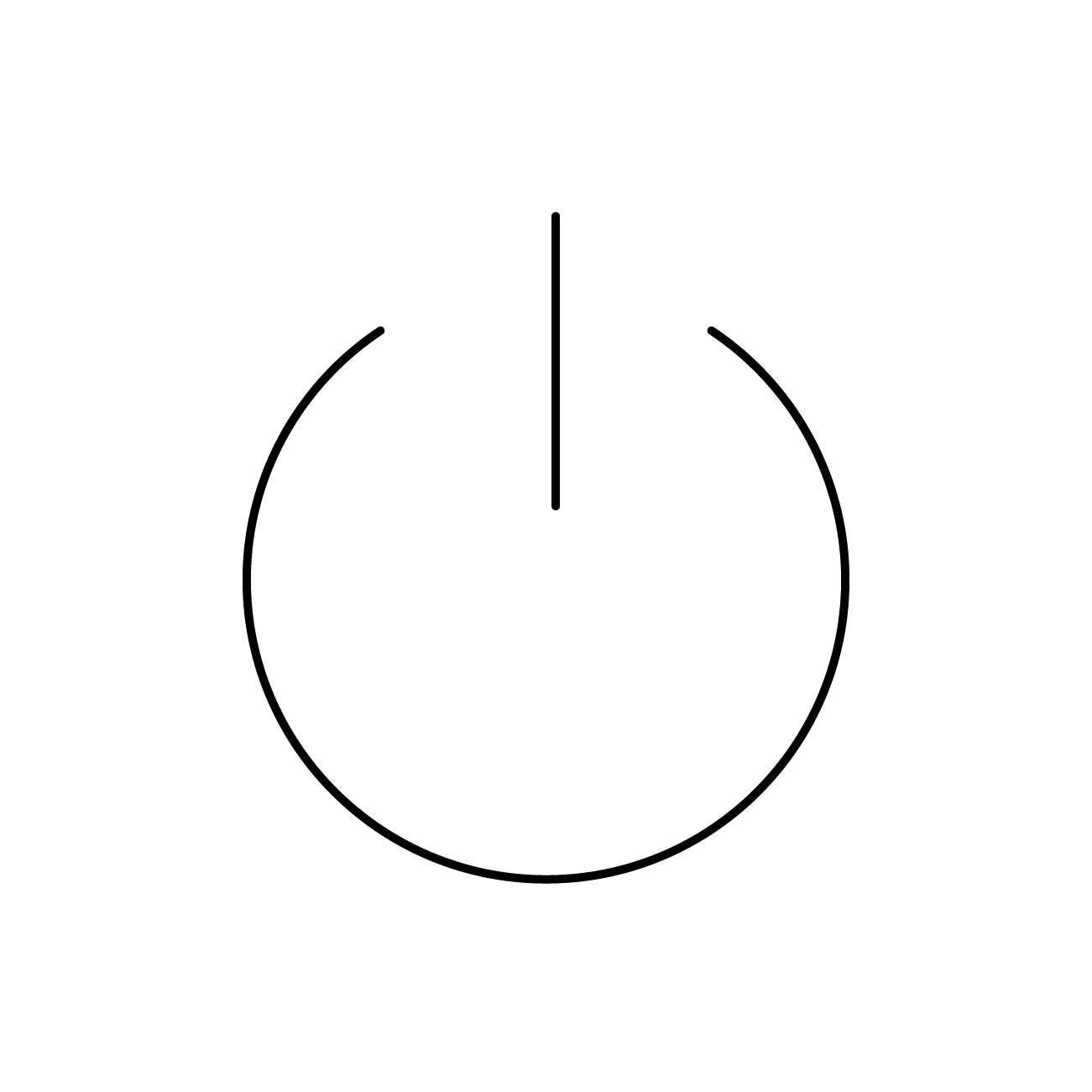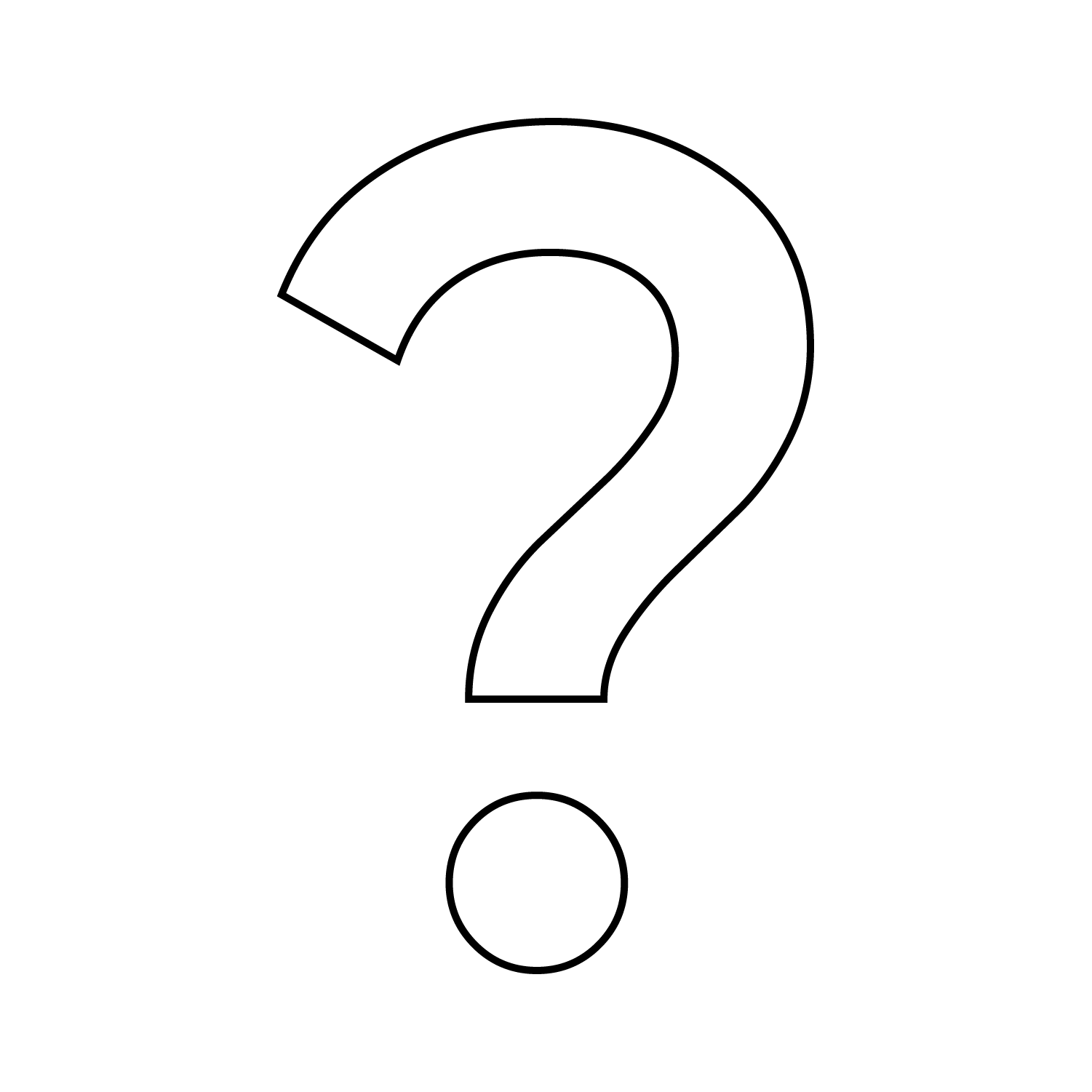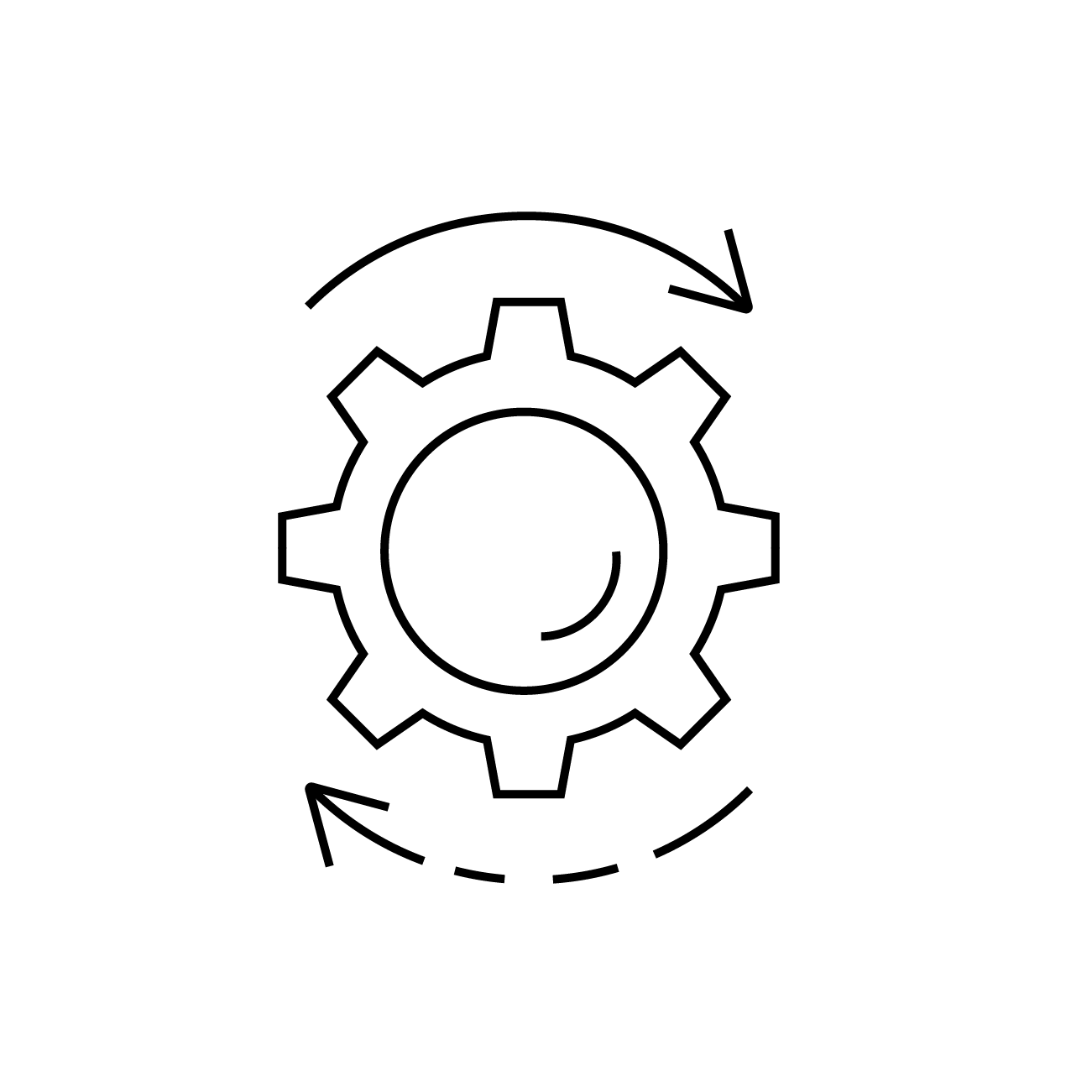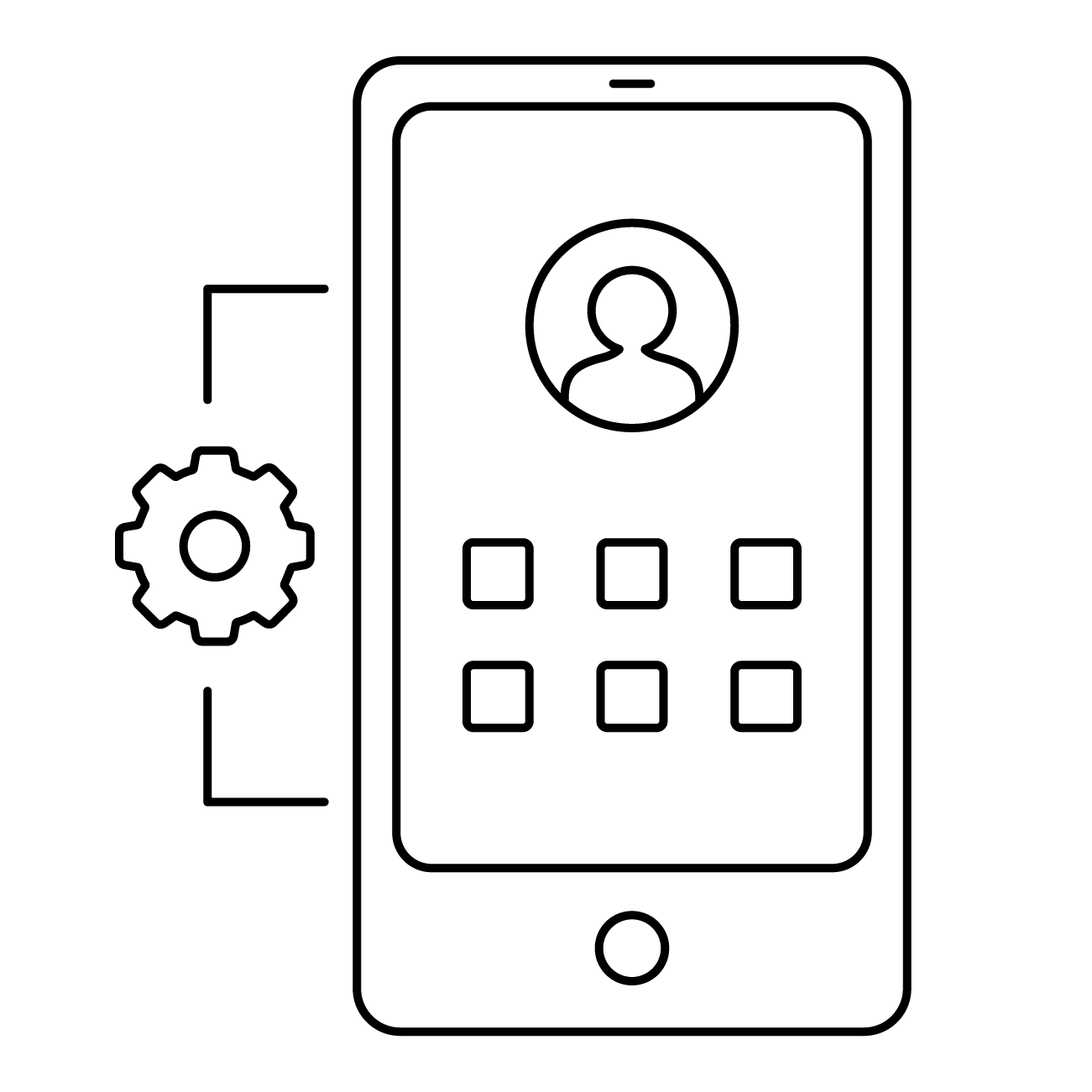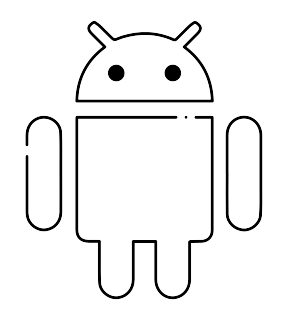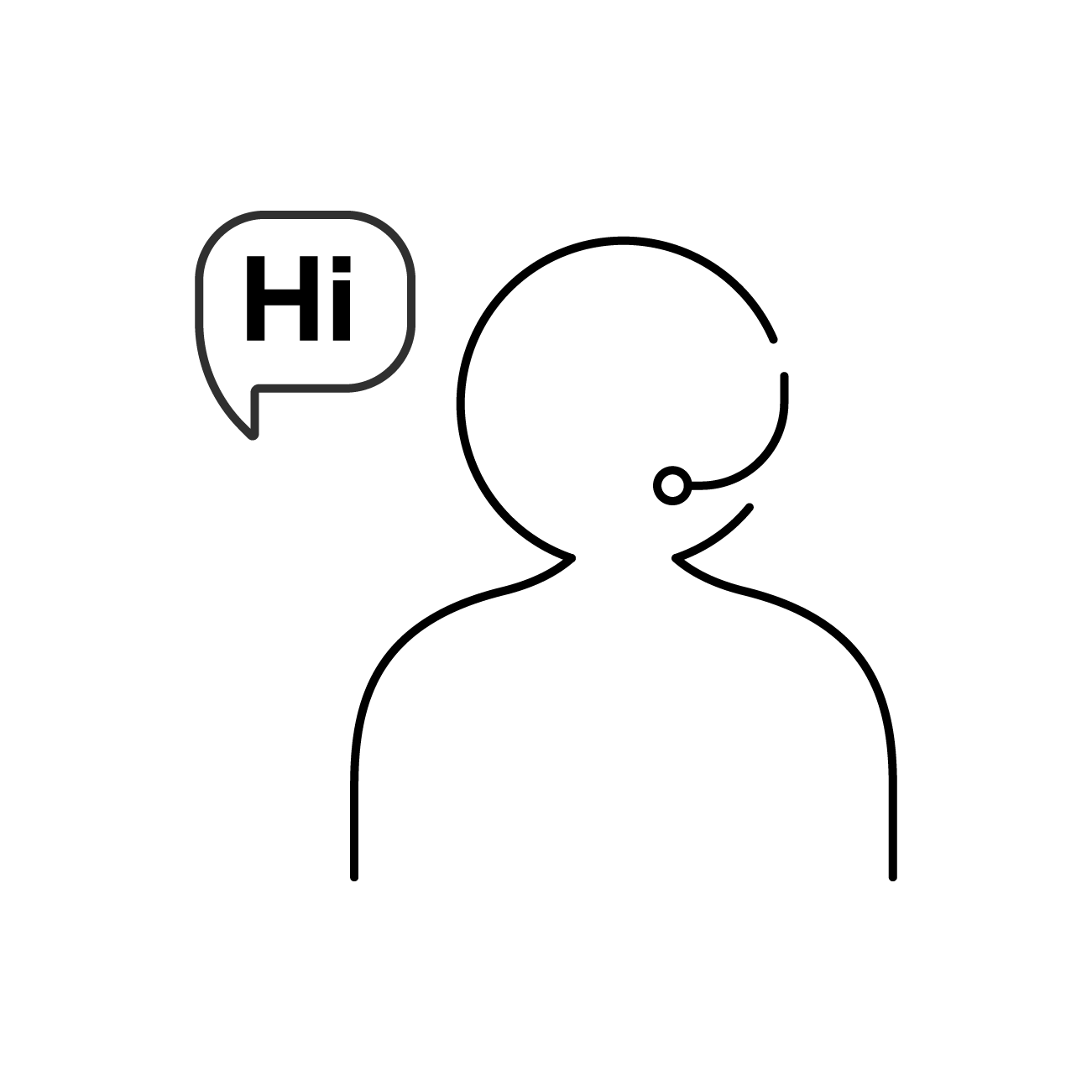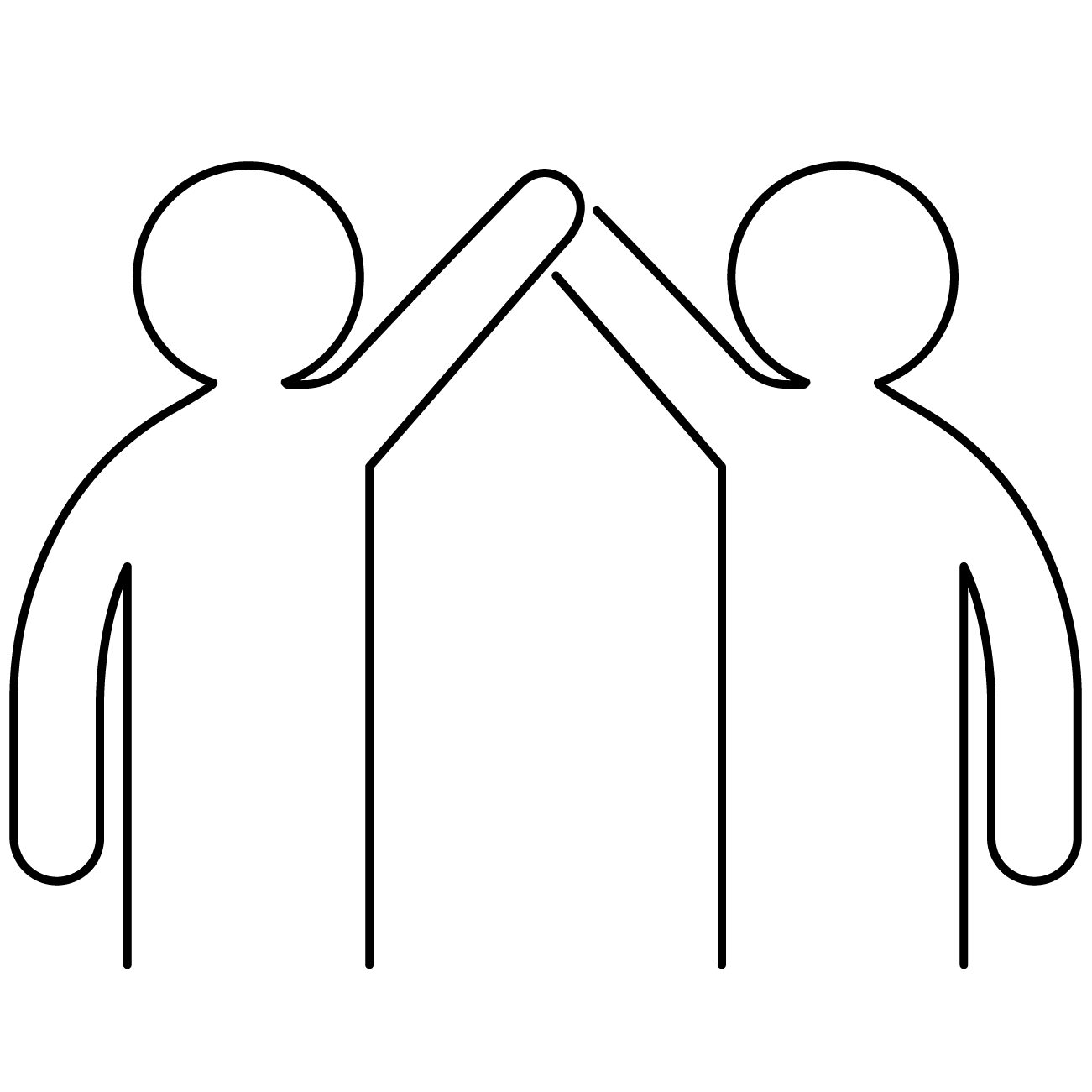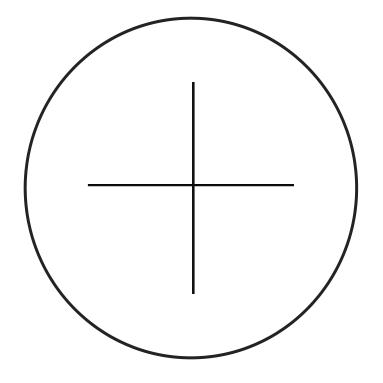To enroll in standard mode, the device must be booted, and connected to the Internet, preferably over a WiFi network.
First, go to the Play Store and install the cloud4mobile Agent. If you are going to use Launcher in your configuration, please also install cloud4mobile Launcher:
Video Install agent and launcher
Next, go to the Groups page in the Operations Console, and display the QR Code of the group you intend to enroll the device into. You will need this QR Code in the enroll process:
Video Get QR code Android
Open the cloud4mobile agent in the device. You will be guided by a ‘wizard’ to make the necessary agent settings, and to enroll through the QR Code. If your device is Samsung and has Samsung Knox, you will be prompted to activate it. At the end of the wizard steps, you will have to activate the cloud4mobile Launcher option ‘Always’ (if during the wizard you activate Home on the device, when asked for the Launcher option, activate the default Android Launcher as ‘Just once’):
Video Enroll Android – standard
To finish the process, you will need to review and complete the cloud4mobile agent settings. To do this, activate the agent and follow the ‘wizard’. In this process, you may be asked to rescan the enroll QR Code:
Video Finish agent config