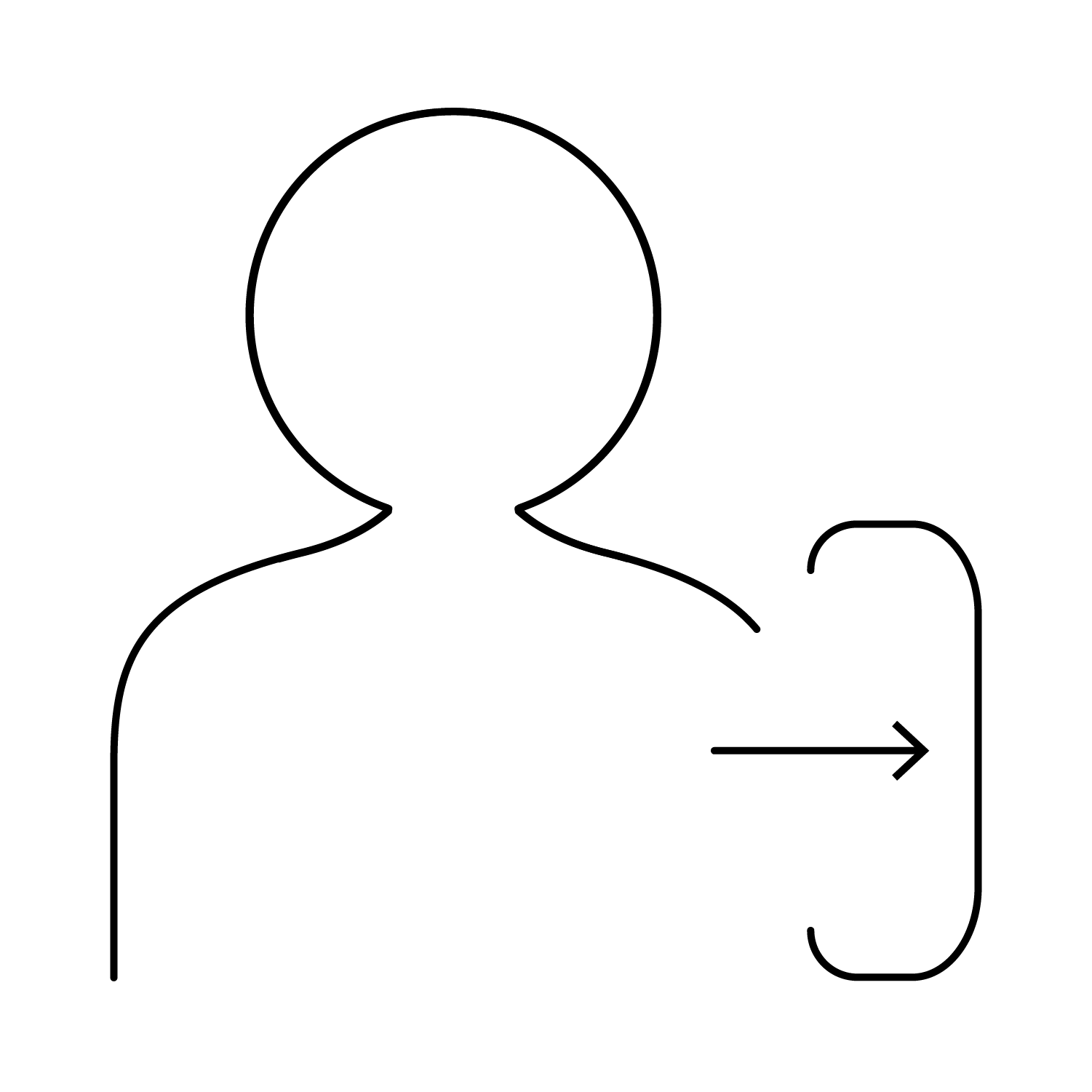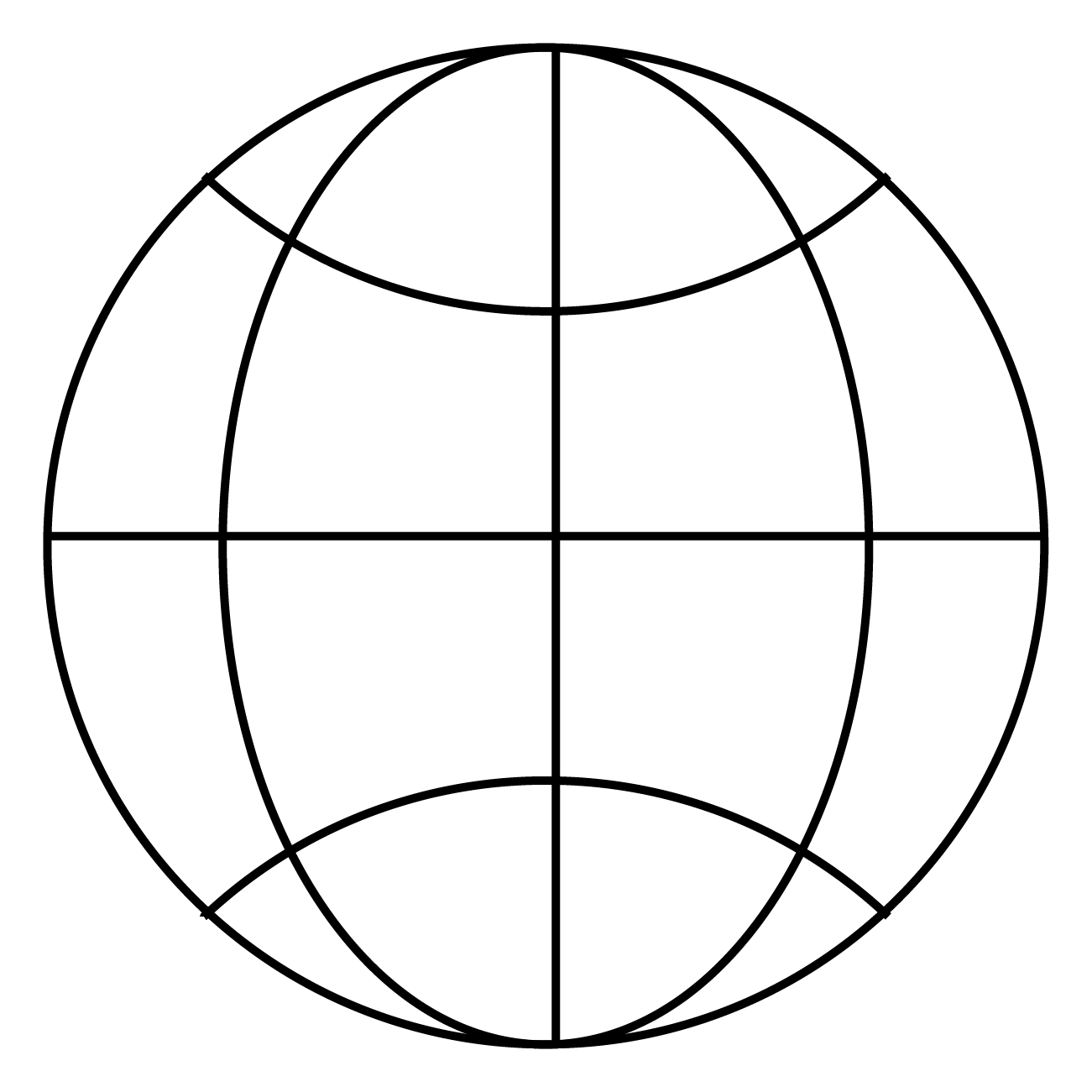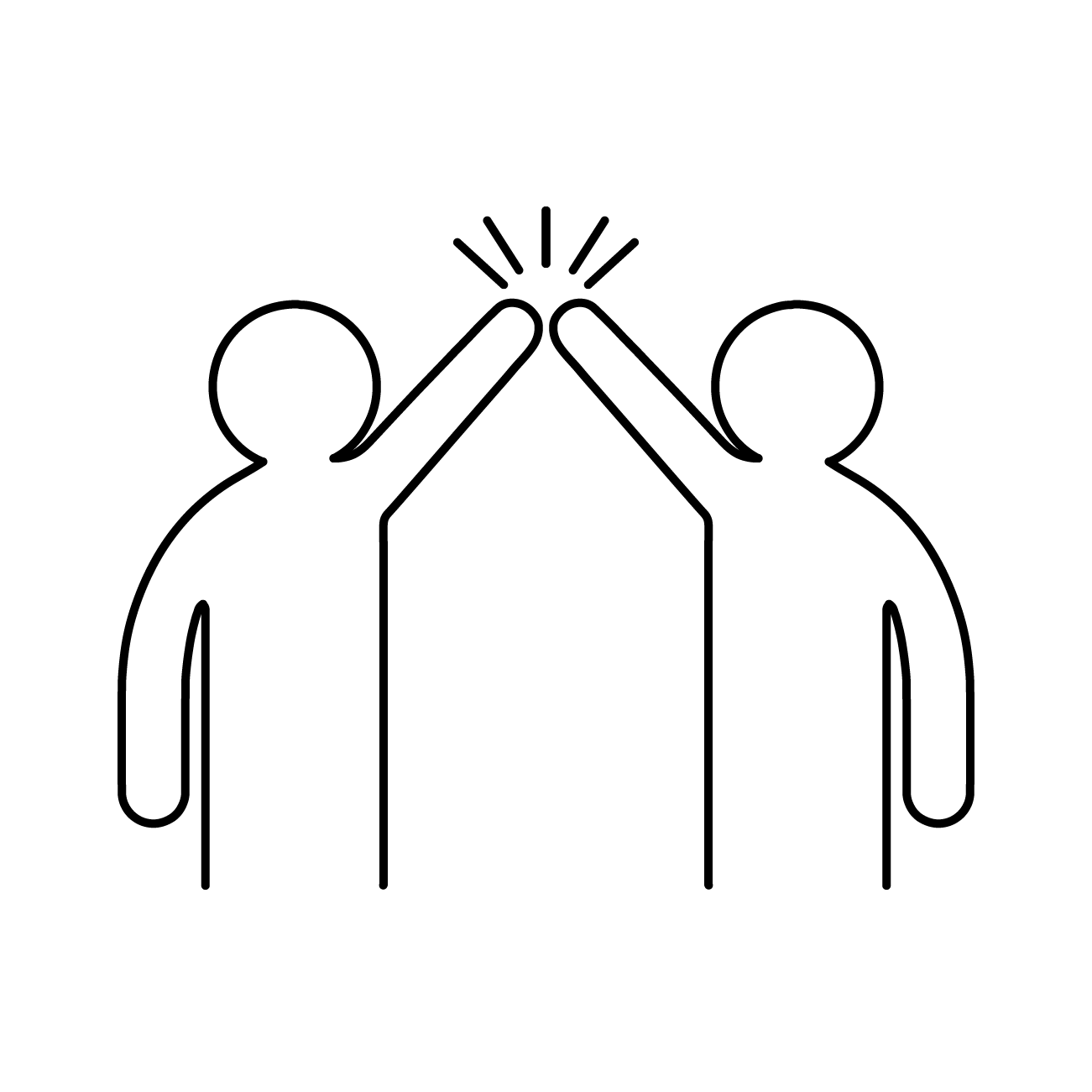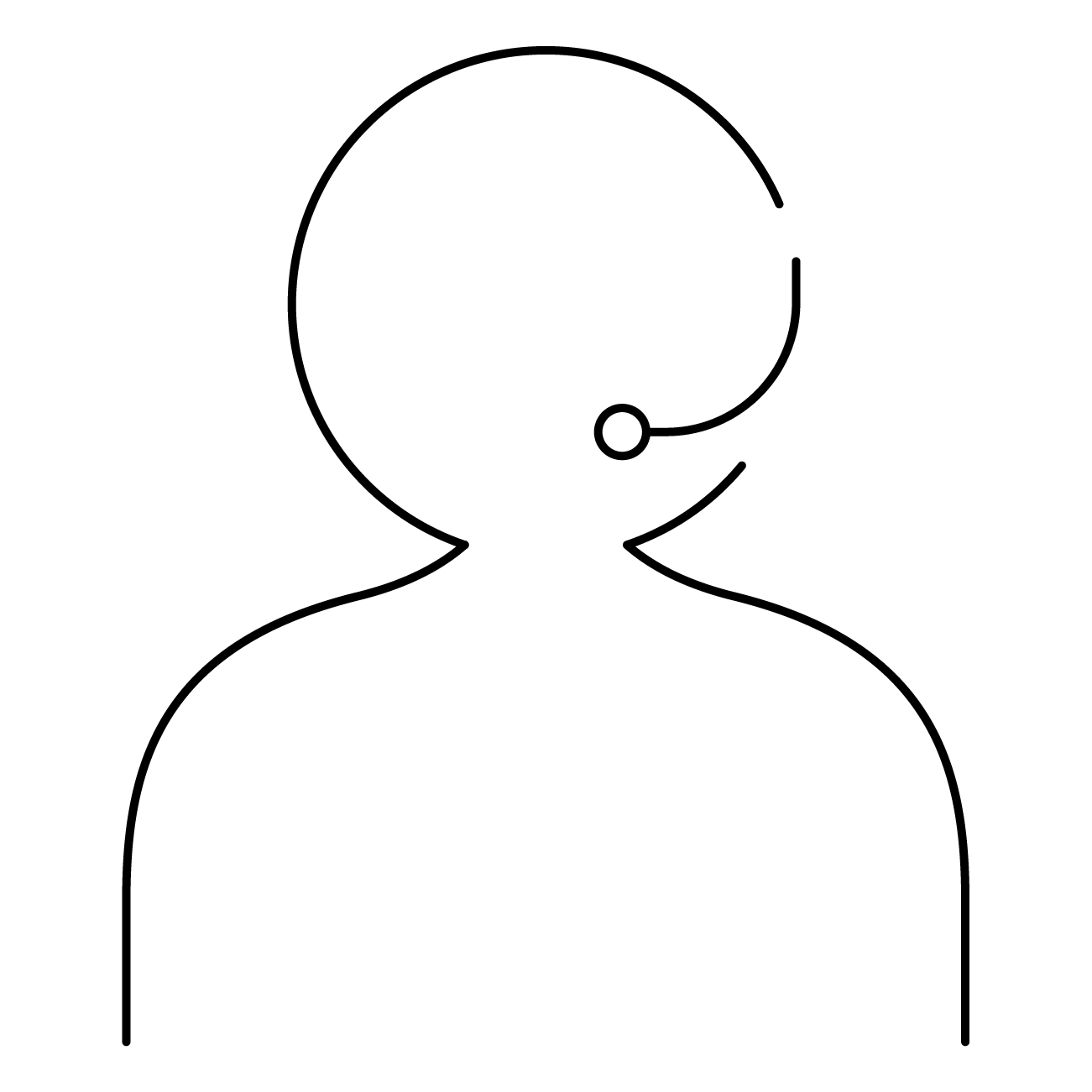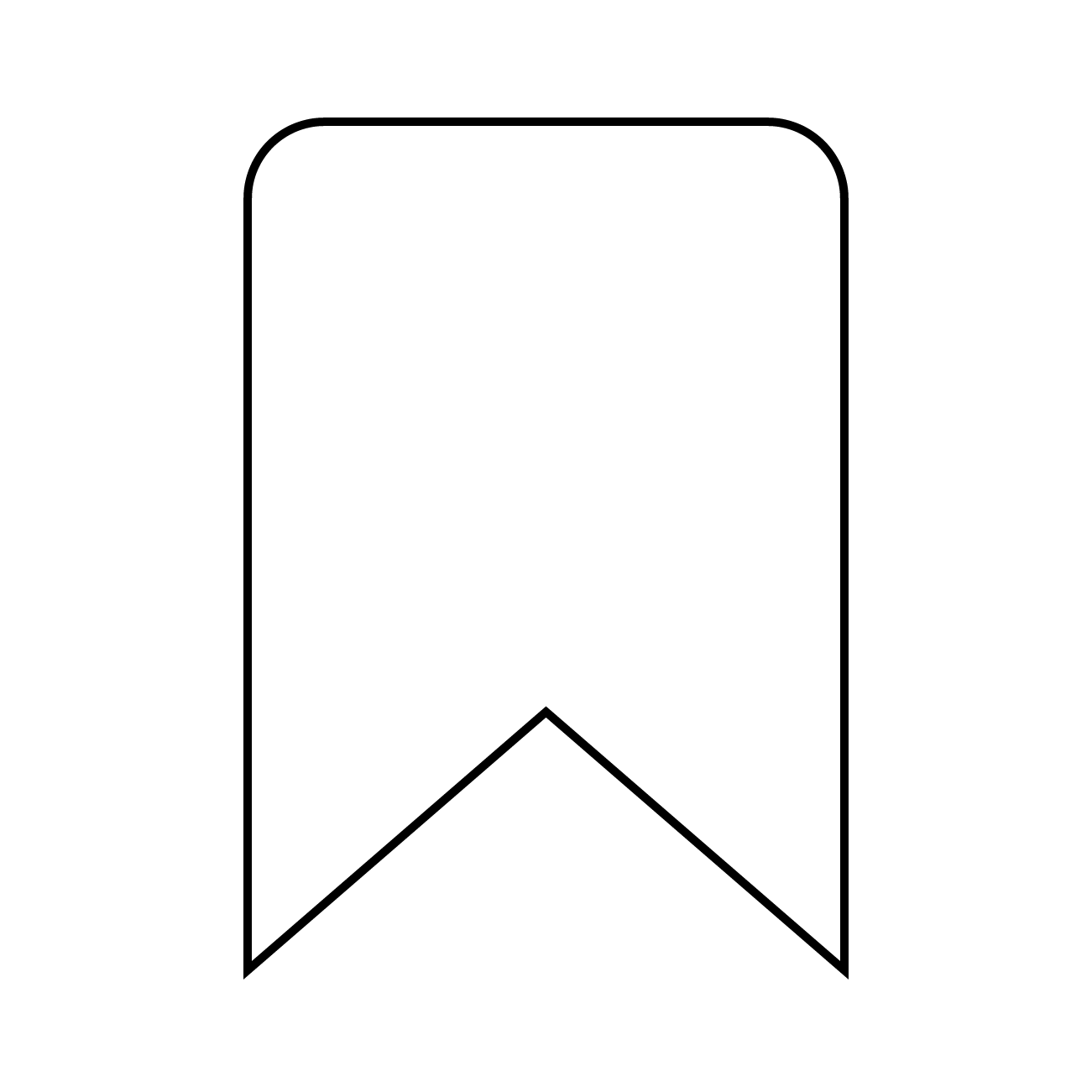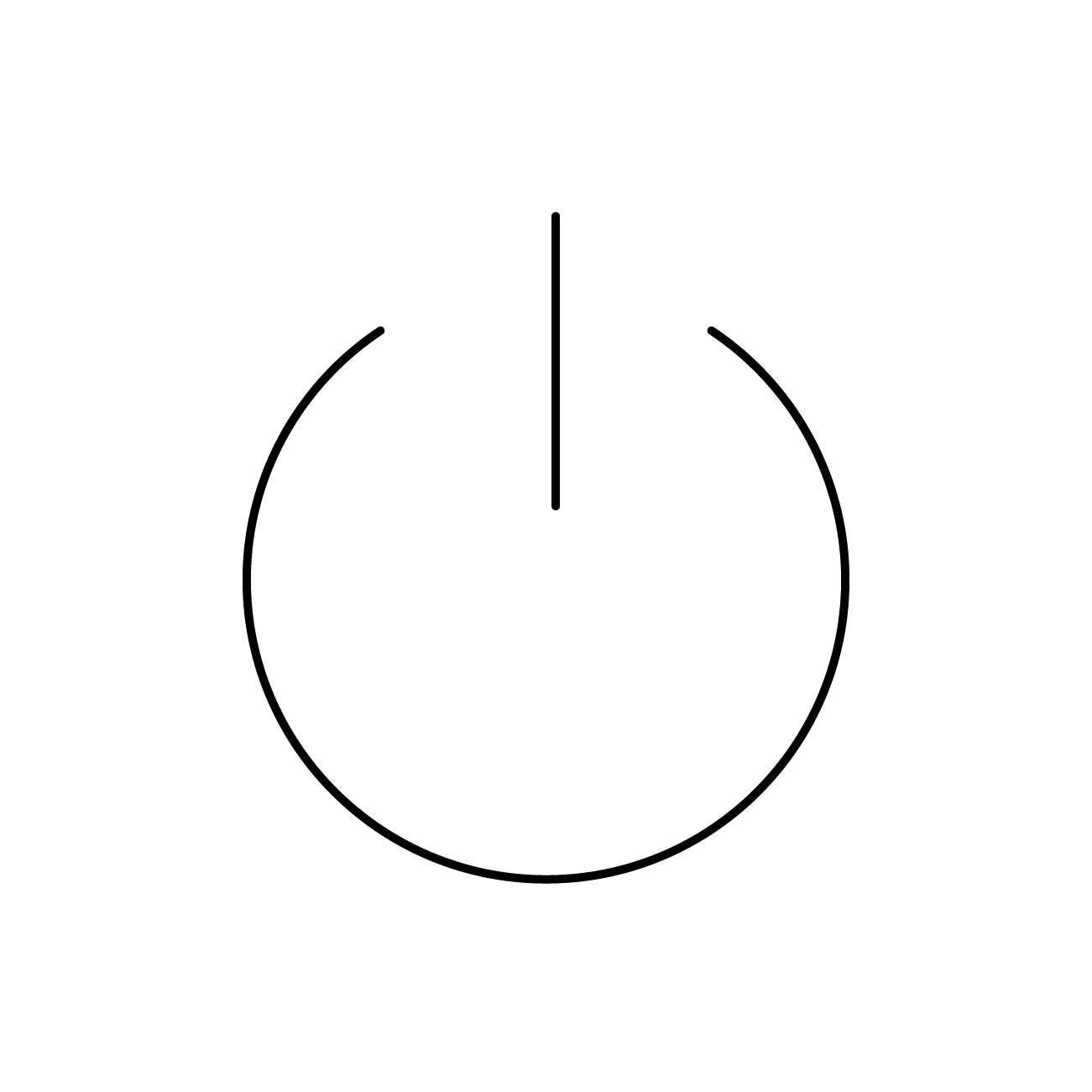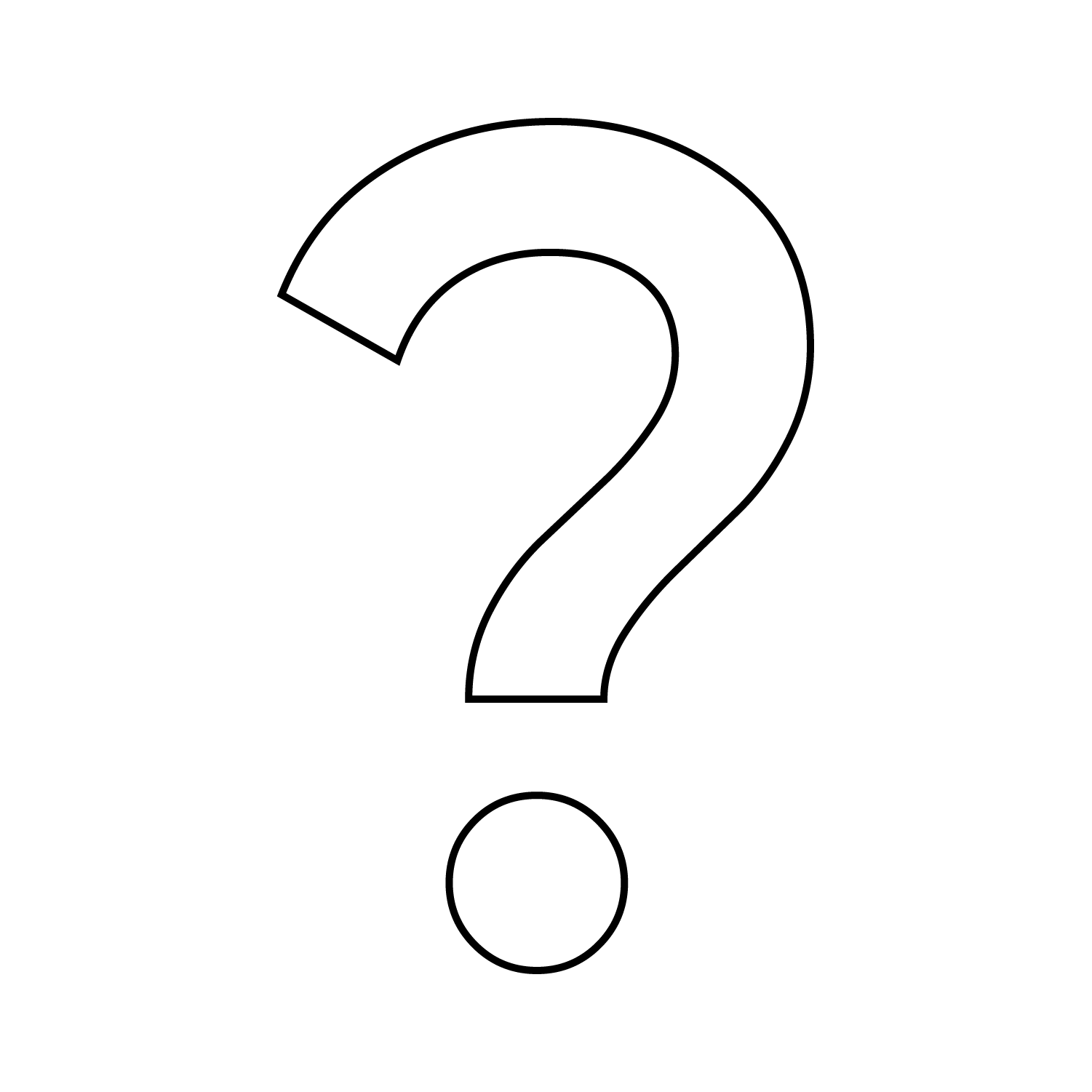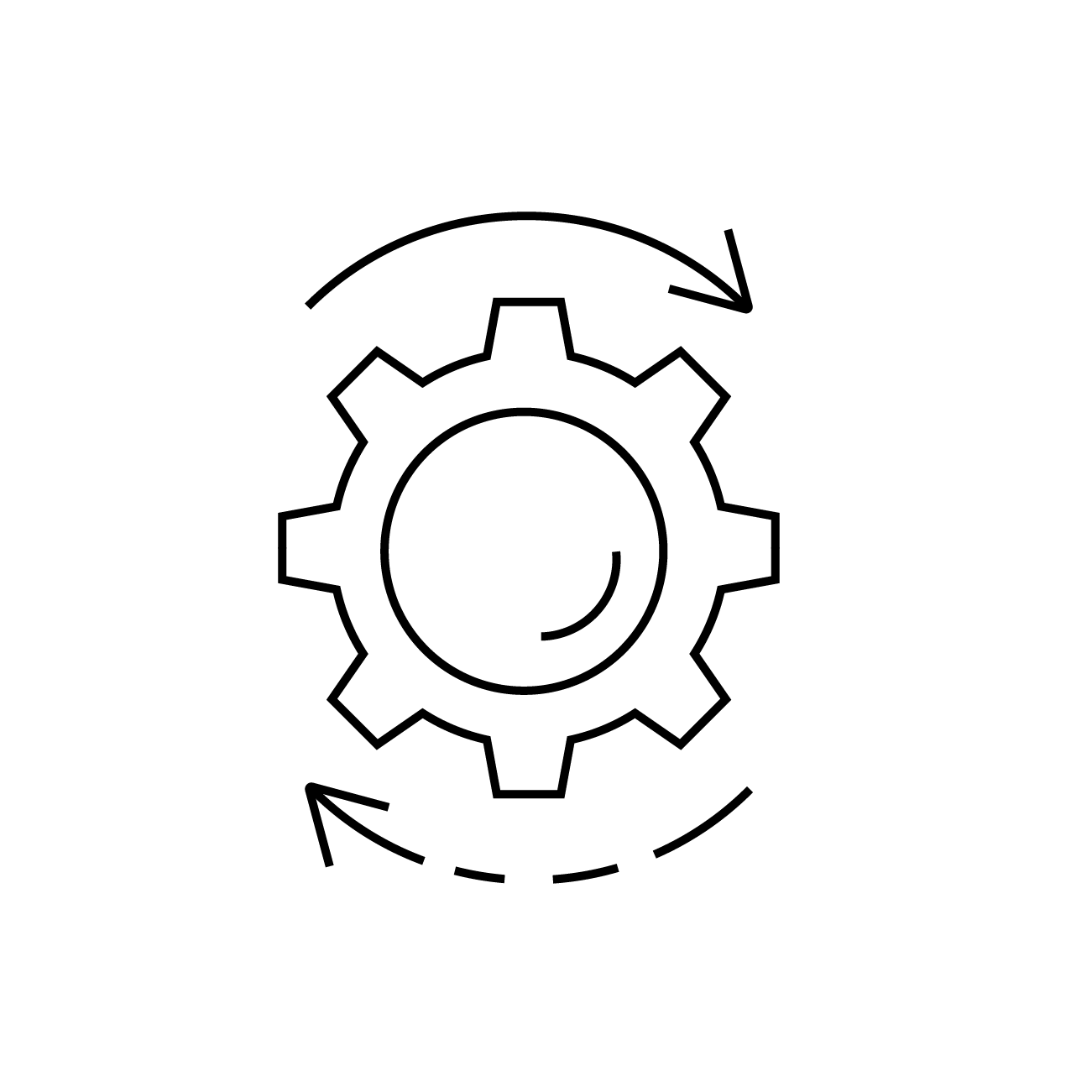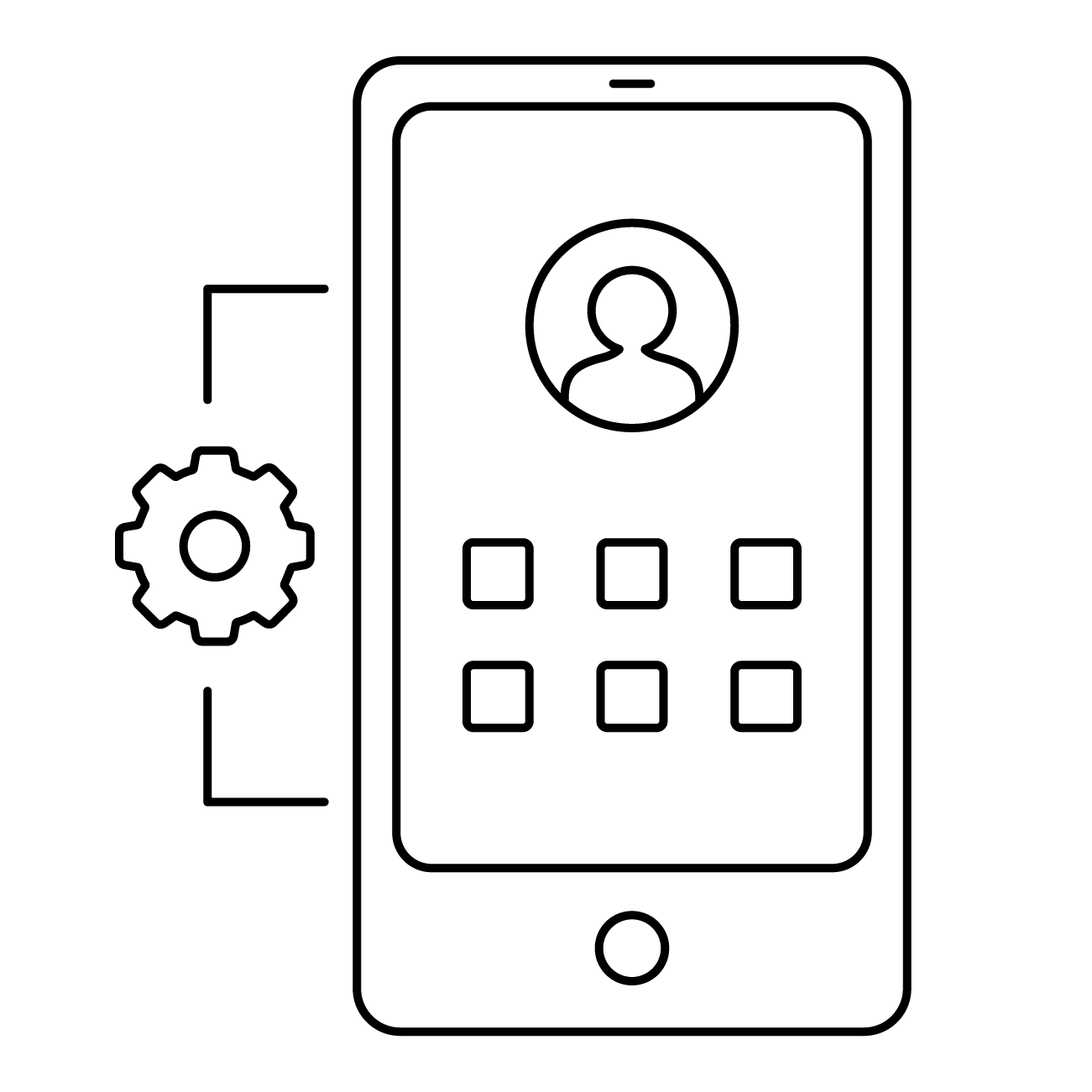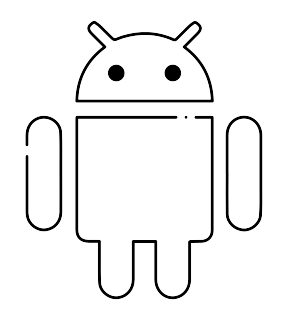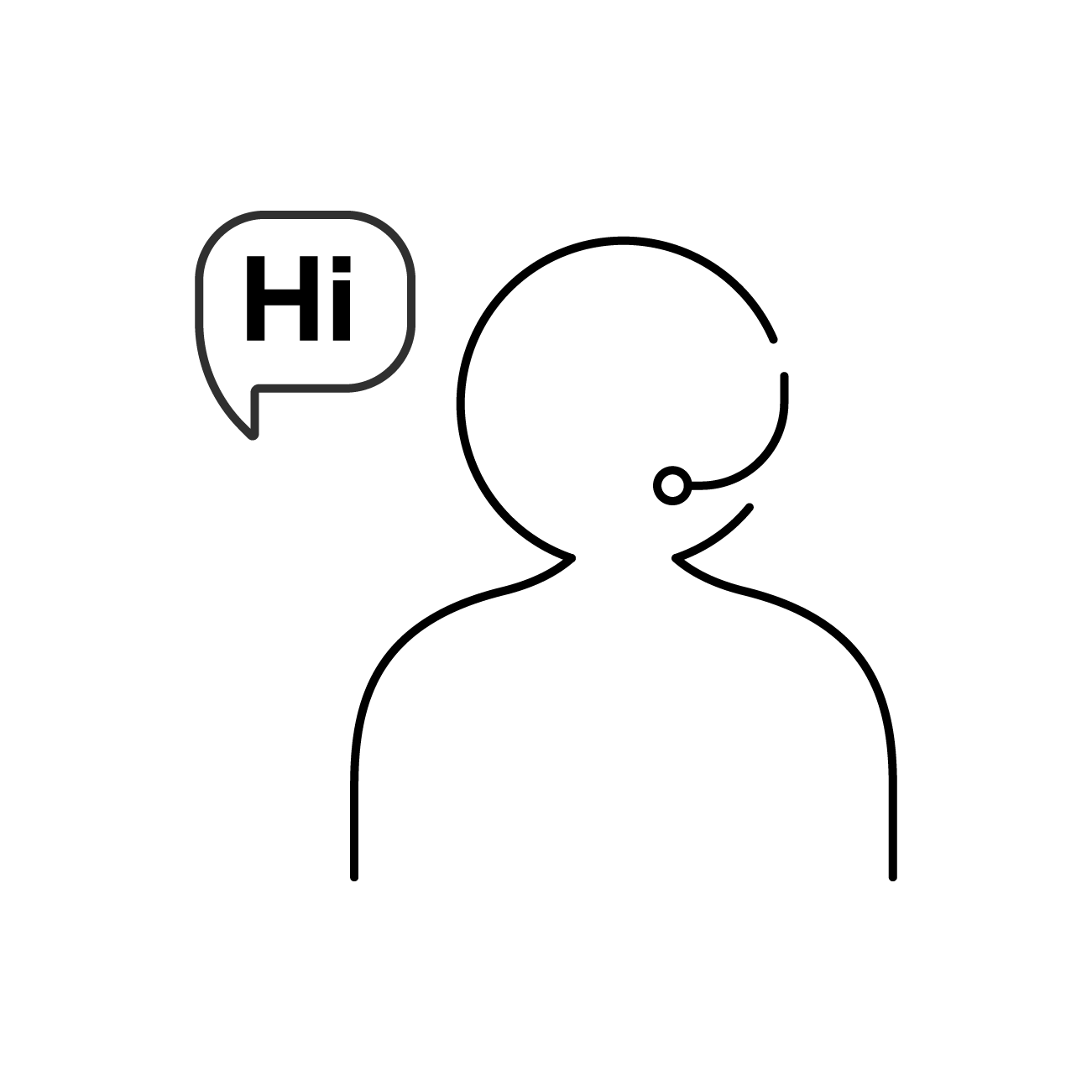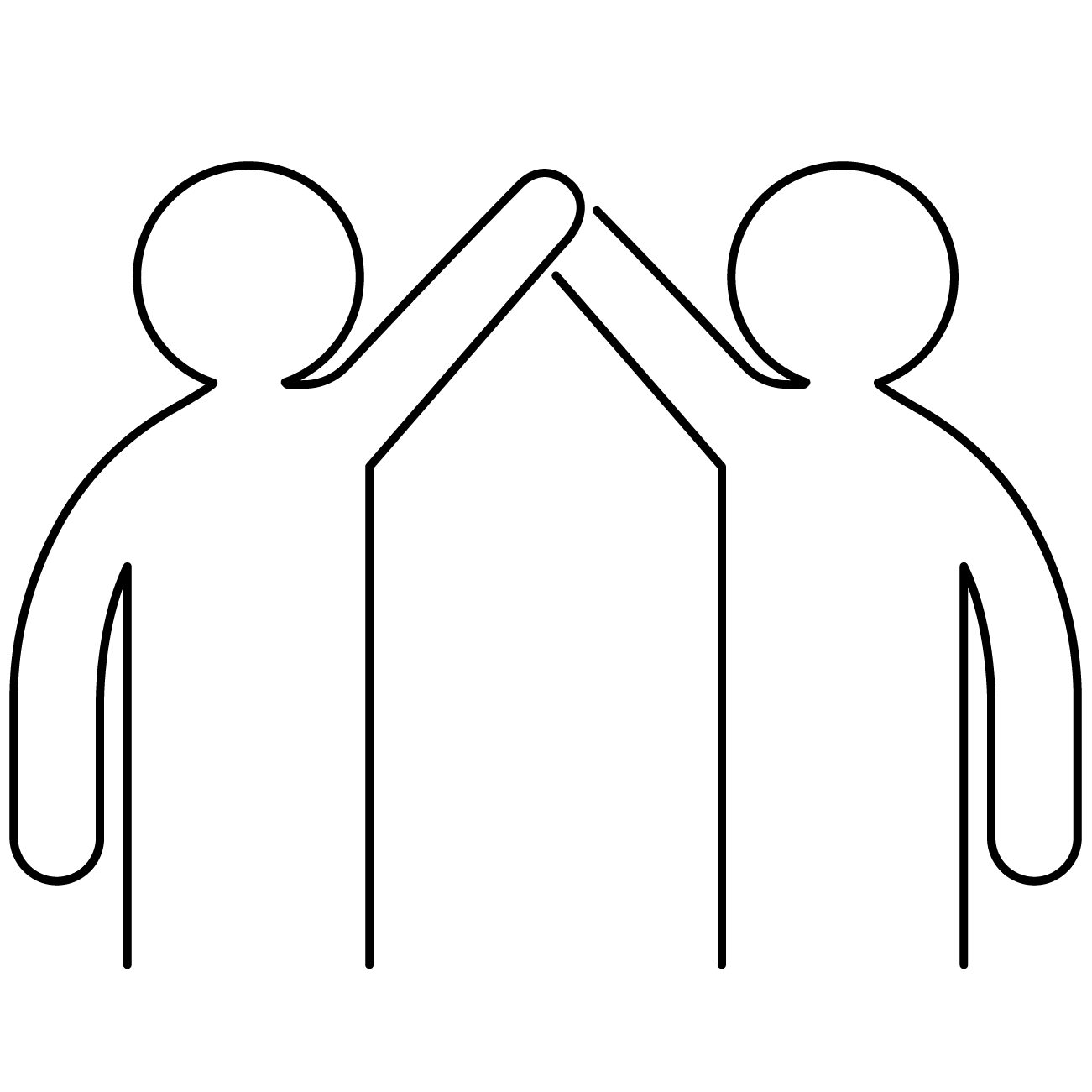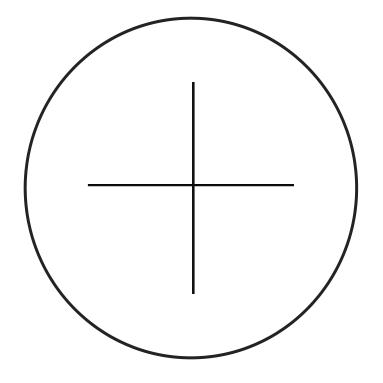Custom Android Launcher is one of the most in-demand features in an MDM solution. It is a customizable interface, like a skin, in which the device user will use only what is available there. In this Profile you can define which applications will be allowed in the device (allow list).
If your mode of use is Android Standard, you can as well determine a password (static or dynamic) to unlock the custom Launcher application. For Android Enterprise, the custom Launcher application is always locked.
There are two ways to configure the custom Launcher: Default Mode and Kiosk Mode. In Default Mode, you can define various apps to be made available to the user using the cloud4mobile default Launcher. In Kiosk mode, only one application, to be defined by you, will be made available to the user. Kiosk Mode is only allowed when using Android Enterprise management.
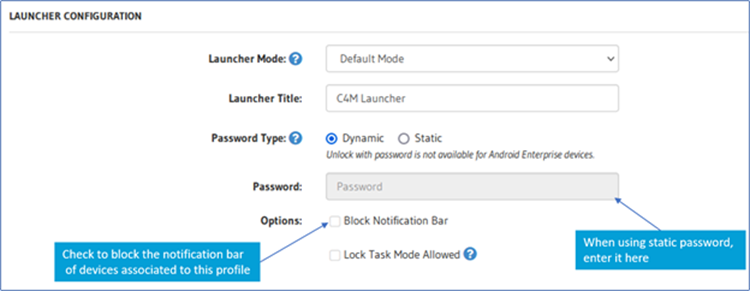
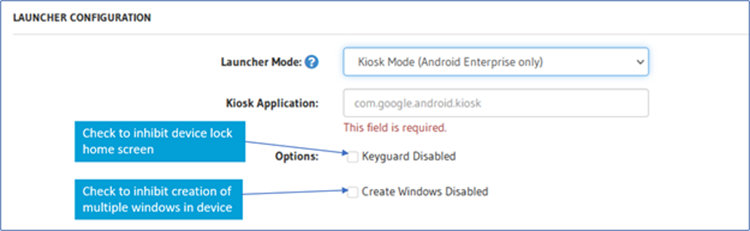
Tip: Always hover your mouse over the icons to get more information about each item.
You can set a custom background image for Launcher.
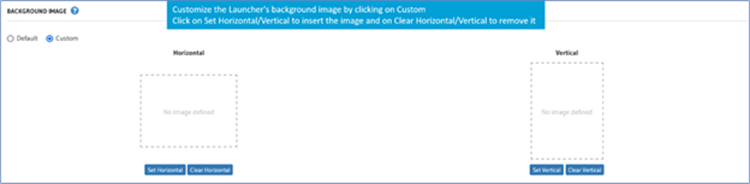
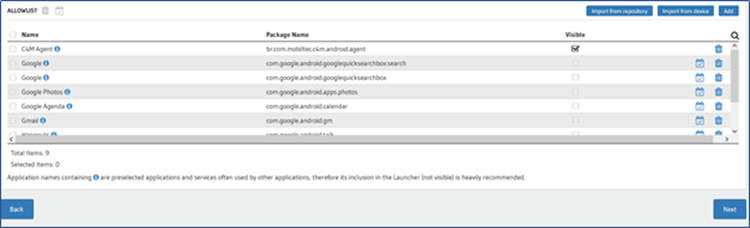
In the Allow List, you must inform the Name (Alias) and Package Name of all apps that will be allowed to run in the device. Some apps are visible to the device user. Other apps will only be allowed to run in the background, and are not visible. For example, you don’t want the user to use the Camera app, but you have a visible app that activates the Camera to take a picture, and so the Camera app must be allowed, without being visible. A set of pre-selected applications, often used by other applications, are already included in the allowed list by default.
There are 3 ways to add an app to the allowed list.
The “Add” button allows you to directly enter the Name (Alias) and Package Name of an application. It also allows you to import this information from the app’s .apk file or from its link in the Google Play Store.
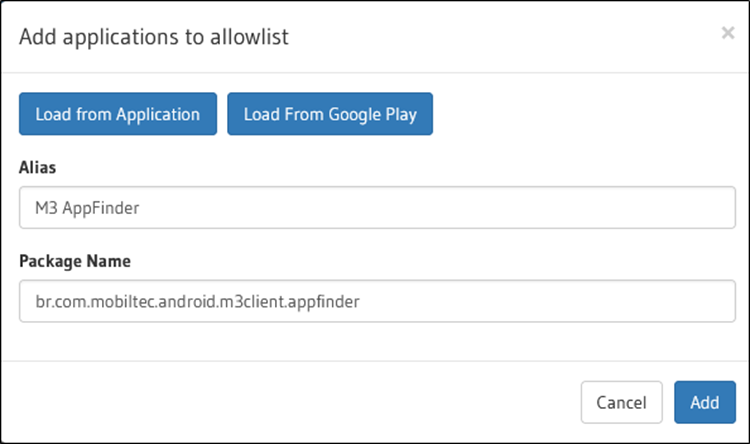
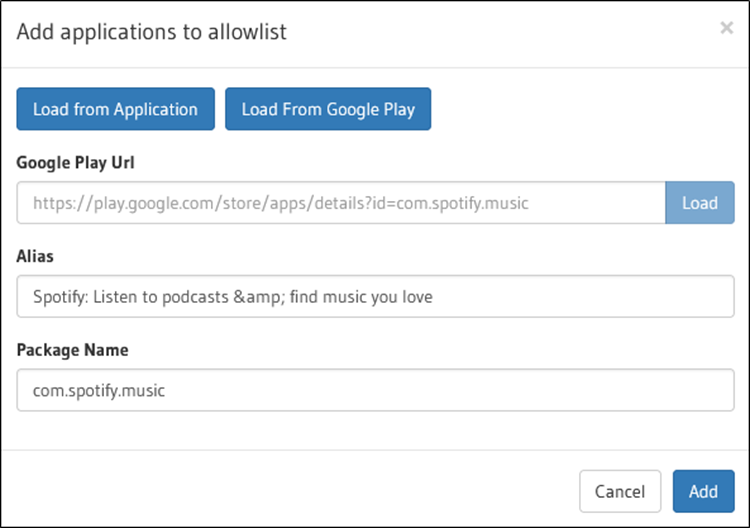
The “Import from repository” button allows you to add apps that are in one of the repositories (Apps from Google Play Store or Proprietary Apps (.apk files)).
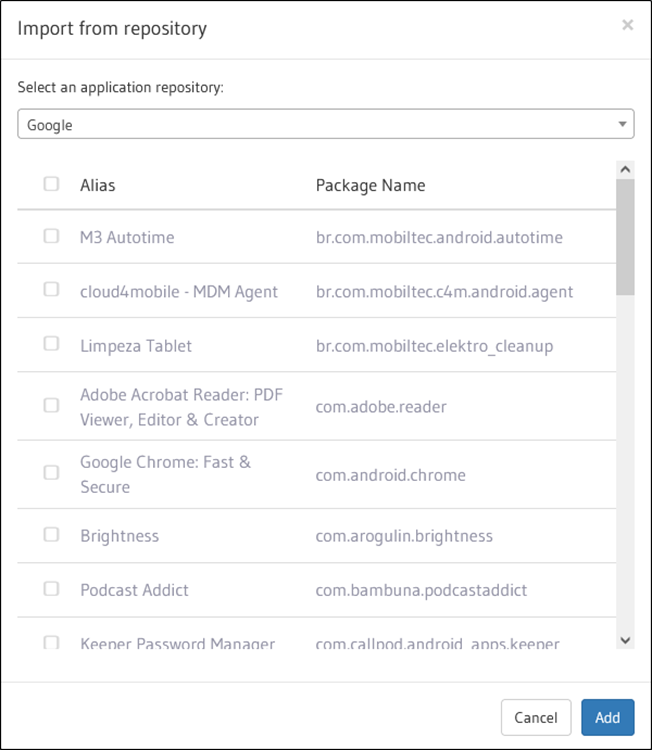
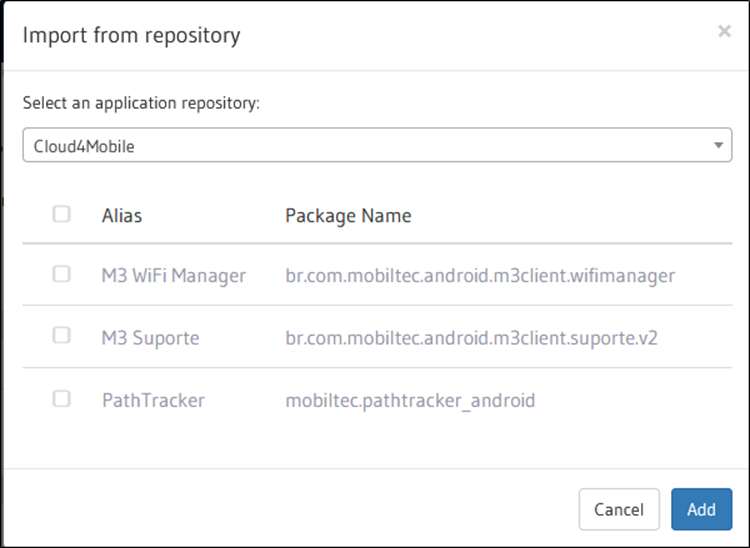
The “Import from device” button allows you to add applications that are installed in a device already registered with cloud4mobile.
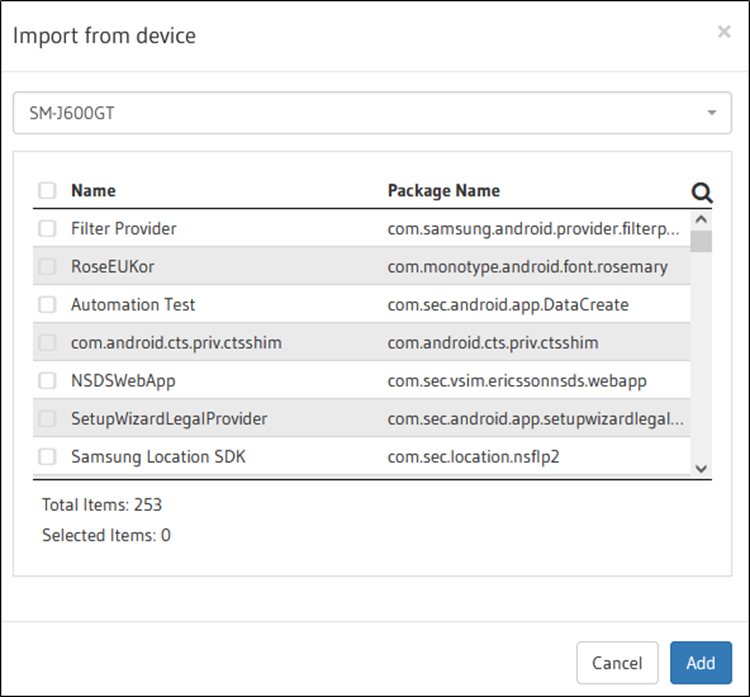
With “Calendar” you can establish the time ranges in which the application can be used.
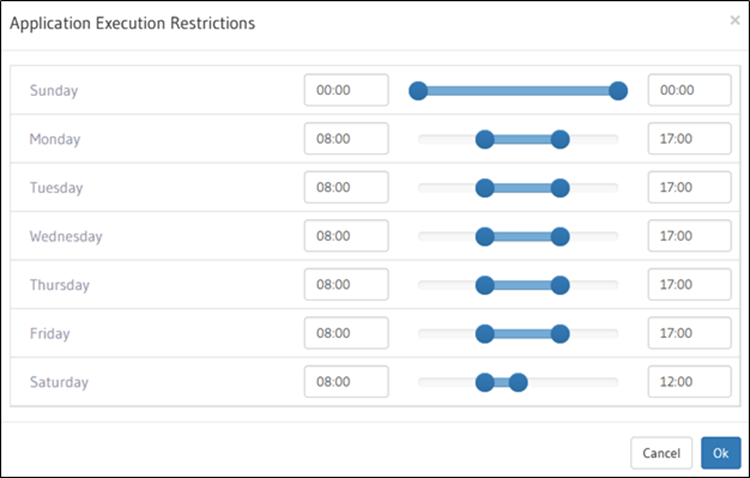
Time ranges can be informed by typing in the boxes or by sliding the control bars.
After making all the settings on the page, click on the ‘Next’ button to complete the profile definition.